Drawing in flash
PEN TOOL
The Pen tool (P) is used to draw precision paths that define straight lines and smooth curves. These paths define adjustable line segments, as is the slope and length of curved segments.
To draw a series of straight-line segments with the Pen tool, simply move the cursor and click successively: Each subsequent click defines the endpoint of the line.
To draw curved line segments with the Pen tool, simply click and drag: the length and direction of the drag determines the depth and shape of the current segment.
Both straight- and curved-line segments can be modified and edited by adjusting their anchor points and tangent handles. In addition, any lines or shapes that have been created by other Flash drawing tools can also be displayed as paths.
The Pen tool provides feedback about its current drawing state by displaying different pointers.
To draw a series of straight-line segments with the Pen tool, simply move the cursor and click successively: Each subsequent click defines the endpoint of the line.
To draw curved line segments with the Pen tool, simply click and drag: the length and direction of the drag determines the depth and shape of the current segment.
Both straight- and curved-line segments can be modified and edited by adjusting their anchor points and tangent handles. In addition, any lines or shapes that have been created by other Flash drawing tools can also be displayed as paths.
The Pen tool provides feedback about its current drawing state by displaying different pointers.
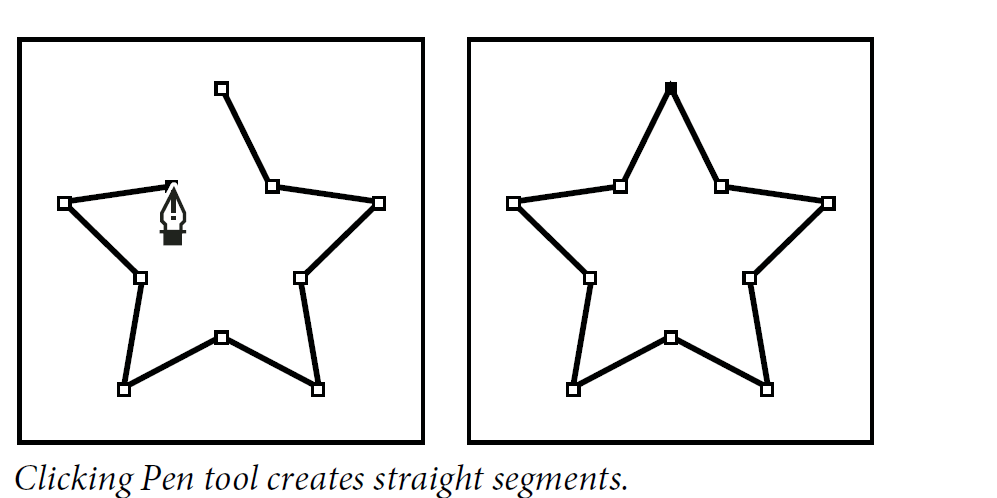
The various drawing states are indicated by the following pointers:
Initial Anchor Point pointer: The first pointer you see when you select the Pen tool. Indicates that the next mouse click on the Stage will create an initial anchor point, which is the beginning of a new path . Any existing drawing paths are terminated.
Sequential Anchor Point pointer: Indicates that the next mouse click will create an anchor point with a line connecting it to the previous anchor point. This pointer is displayed during the creation of all user-defined anchor points except the initial anchor point of a path.
Add Anchor Point pointer: Indicates that the next mouse click will add an anchor point to an existing path. To add an anchor point, the path must be selected, and the Pen tool must not be over an existing anchor point. The existing path is redrawn based on the additional anchor point. Only one anchor point can be added at a time.
Delete Anchor Point pointer: Indicates that the next mouse click on an existing path will remove an anchor point. To remove an anchor point, the path must be selected with the Selection tool, and the pointer must be over an existing anchor point. Only one anchor point can be removed at a time.
Continue Path pointer: Extends a new path from an existing anchor point. For this pointer to be activated, the mouse must be over an existing anchor point on a path. This pointer is only available when you are not currently drawing a path.
Close Path pointer: Closes the path you’re drawing on the starting point of the path. You can only close a path that you are currently drawing, and the existing anchor point must be the starting anchor point of the same path. The resulting path does not have any specified fill color settings applied to the enclosed shape; apply fill color separately. Next...
Sequential Anchor Point pointer: Indicates that the next mouse click will create an anchor point with a line connecting it to the previous anchor point. This pointer is displayed during the creation of all user-defined anchor points except the initial anchor point of a path.
Add Anchor Point pointer: Indicates that the next mouse click will add an anchor point to an existing path. To add an anchor point, the path must be selected, and the Pen tool must not be over an existing anchor point. The existing path is redrawn based on the additional anchor point. Only one anchor point can be added at a time.
Delete Anchor Point pointer: Indicates that the next mouse click on an existing path will remove an anchor point. To remove an anchor point, the path must be selected with the Selection tool, and the pointer must be over an existing anchor point. Only one anchor point can be removed at a time.
Continue Path pointer: Extends a new path from an existing anchor point. For this pointer to be activated, the mouse must be over an existing anchor point on a path. This pointer is only available when you are not currently drawing a path.
Close Path pointer: Closes the path you’re drawing on the starting point of the path. You can only close a path that you are currently drawing, and the existing anchor point must be the starting anchor point of the same path. The resulting path does not have any specified fill color settings applied to the enclosed shape; apply fill color separately. Next...