Timelines and Animation
Creating Mask Layer
About mask layers
For spotlight effects and transitions, use a mask layer to create a hole through which underlying layers are visible. A mask item can be a filled shape, a type object, an instance of a graphic symbol, or a movie clip. Group multiple layers under a single mask layer to create sophisticated effects.
To create dynamic effects, animate a mask layer. For a filled shape used as a mask, use shape tweening; for a type object, graphic instance, or movie clip, use motion tweening. When using a movie clip instance as a mask, animate the mask along a motion path.
To create dynamic effects, animate a mask layer. For a filled shape used as a mask, use shape tweening; for a type object, graphic instance, or movie clip, use motion tweening. When using a movie clip instance as a mask, animate the mask along a motion path.
Masking a text using Motion Tweening
The steps to create a masking effect over a text are as follows:
1. Change the background color of the movie to black using Document Properties dialog box.
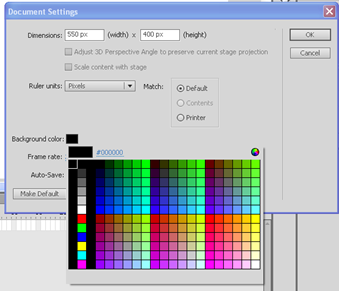 2. Rename the layer1 as Text.
2. Rename the layer1 as Text.
3. Enter some gold white text at Frame1 of layer Text
Next....
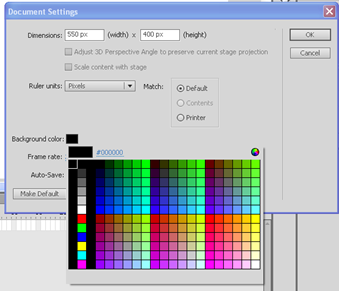 2. Rename the layer1 as Text.
2. Rename the layer1 as Text.
3. Enter some gold white text at Frame1 of layer Text
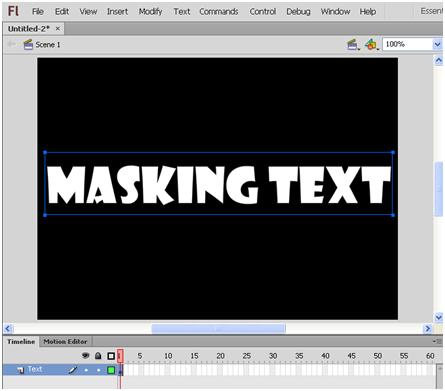
Next....